Connecting Your Google Play Account
Appfigures connects to your Google Play developer account directly and securely, and collects everything to track downloads and revenue for your apps, in-app purchases, subscriptions, and more.
Linking your Google Play account will enable you to track the following with Appfigures:
- App downloads and revenue
- In-App Purchase downloads and revenue
- Subscriptions revenue, MRR, Churn, and more
- Hourly ranks
- Ratings
- Reviews
- Featured placements
Admin or Owner role. If you are a viewer please share this article with a team member who has the required role.
Connecting Your Google Play Account
- Log in to your Appfigures Account
- Click on your avatar (top right) and then on "My profile"
- Go to Linked Accounts
- Click on "Link an Account"
- Select Google Play from the list of providers
- Enter the email address and password for your Google account
- Click on "Add"
Important: Once added in Appfigures, you must go back into your Google account and follow these steps:
- Go into the 'Recent security activity' tab of your Google account: Notifications
- Check if you have received 'New sign-in' from 'New York, USA` alerts from Google. If yes, open the alert and reassure Google by answering "Yes, it was me".
- Go back to the Appfigures Linked Accounts page and re-enter the credentials for your Google account.
Appfigures will now verify your information and connect your account. You may be asked to verify with Google during this process.
To restrict access to only sales data, we recommend creating a separate Google account with limited permissions and using it instead of your main Google account.
This is completely optional, but if you'd like to do it, this is how:
Creating a sub user in the Play Console
You'll need to have admin privileges with Google to continue with this process.
- Start by logging into your Google Play Developer Console.
- Click on Users and permissions
- Select Invite new users
- Give the sub-user an email that isn't your main email, but you have access to.
- Set Access expiry date to Never
- Next, give the new user permissions through the Account permissions tab:
- App Access → View app information and download bulk reports (read-only)
- Financial access → View financial data, orders, and cancellation survey responses
- User Feedback → Reply to reviews
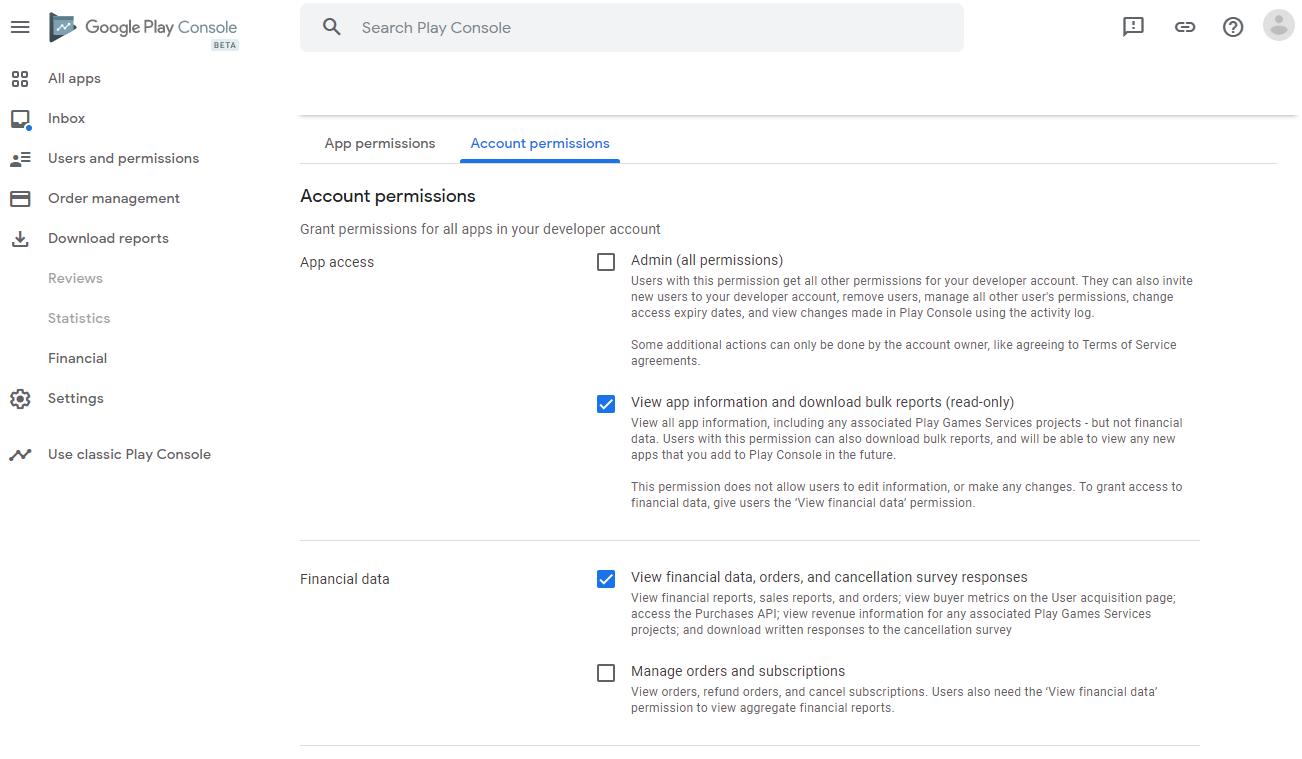
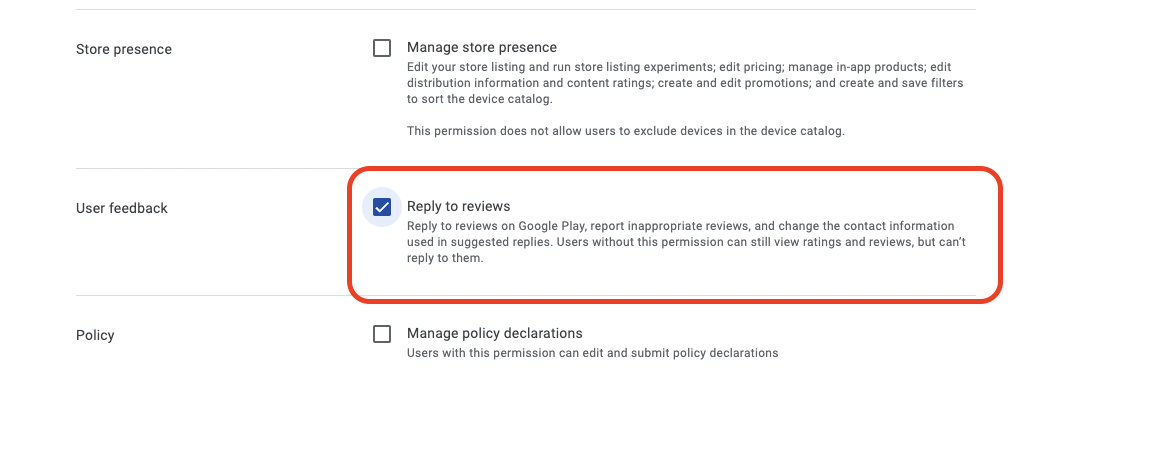
Important: These permissions provide read-only access to reports, so we'll only be able to get reports and won't have the ability to manage your apps or banking information.
-
Click on Invite user
-
Check your email. Google will send an email to the address you provided. Follow the instructions in the email to complete the setup.
-
Head back into your Appfigures account to complete the steps from "Connect Your Google Play account". Go to your profile → Linked Accounts to connect the Google Play account with the new credentials.
Linking with Google Workspace (formerly known as GSuite Setup)
If you're a part of a Workspace account, you'll need to make sure to whitelist the Appfigures app.
You can do that by following these steps:
- Go to https://admin.google.com/ac/owl/list?tab=apps
- Click on "Configure new app" -> "OAuth App Name or Client ID"
- Search for "Appfigures" and select it
- Select all the OAuth Client IDs presented
- Select the "Trusted: Can access all Google services" option
- Click "Configure"
Permission checks to run within Google Workspace:
Allow Workspace users to access Google Cloud Platform
- Go to Apps → Additional Google Services
- Make sure that Google Cloud Platform and Google Play Console are
ON for everyoneor the accounts you would like to link to Appfigures.
With Workspace, you should ensure that Reauthentication is set to allow trusted apps:
- Go to Security → Google Cloud Session Control
- If
Require reauthenticationis set, also setExempt Trusted appsifNever require reauthenticationis set no changes are required.
Noteworthy
SSO Systems Supported When Connecting to Google's Developer Account
- Okta
- OneLogin
- Entra ID (Azure)
- JumpCloud
While these four systems are supported fully, any other SSO system should work out of the box as well.